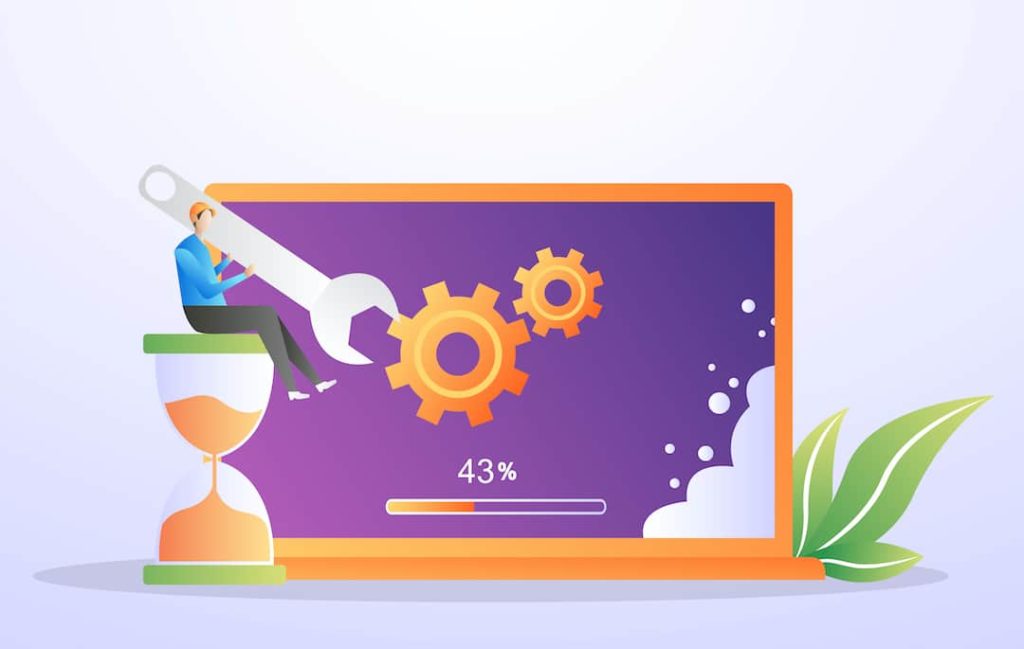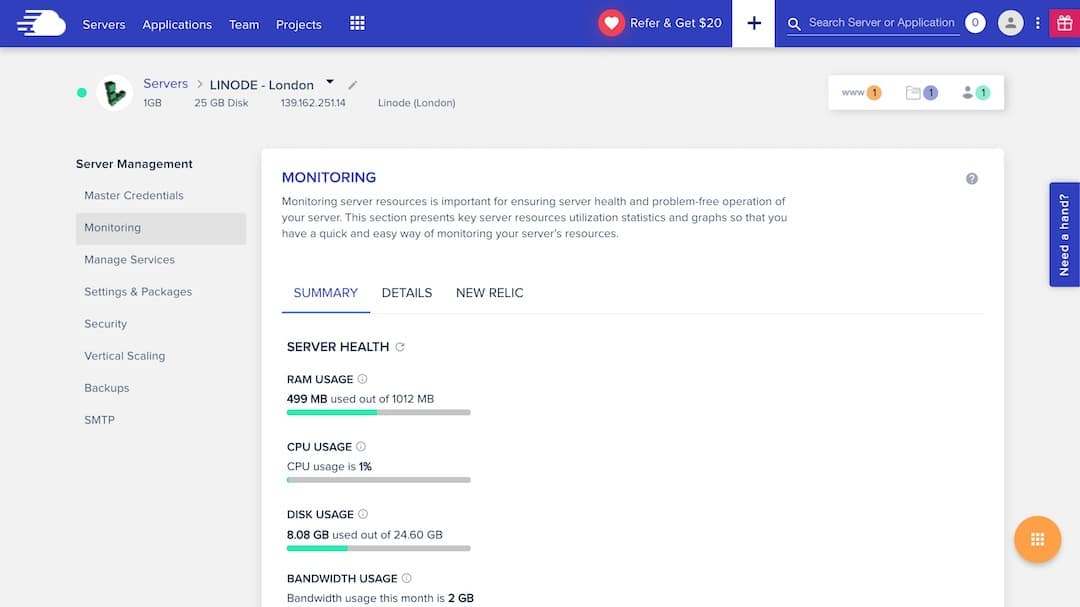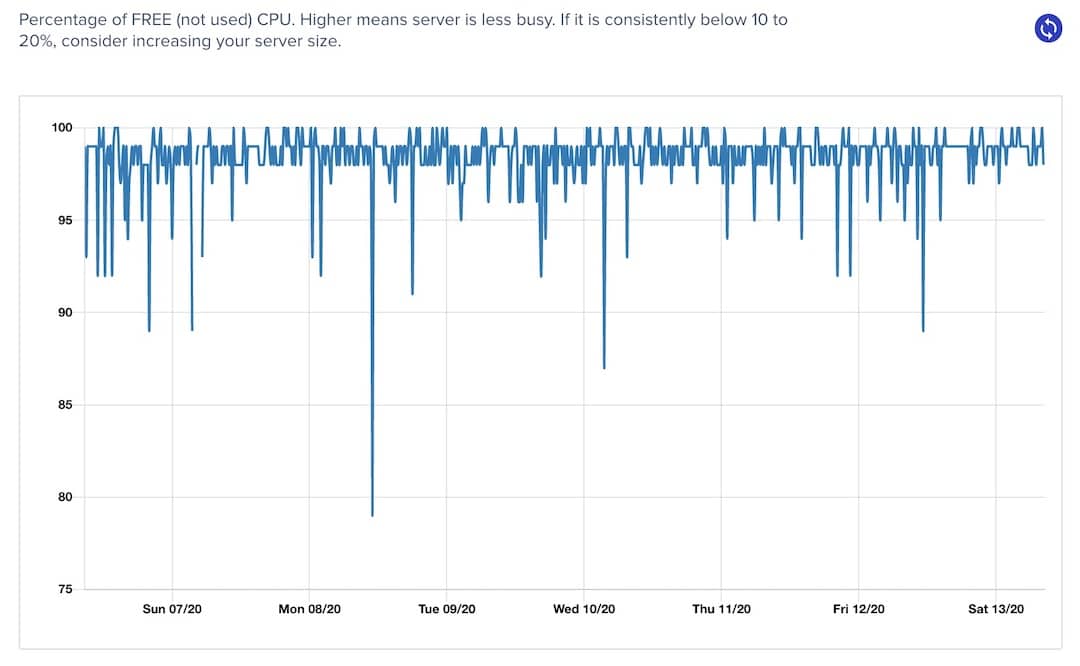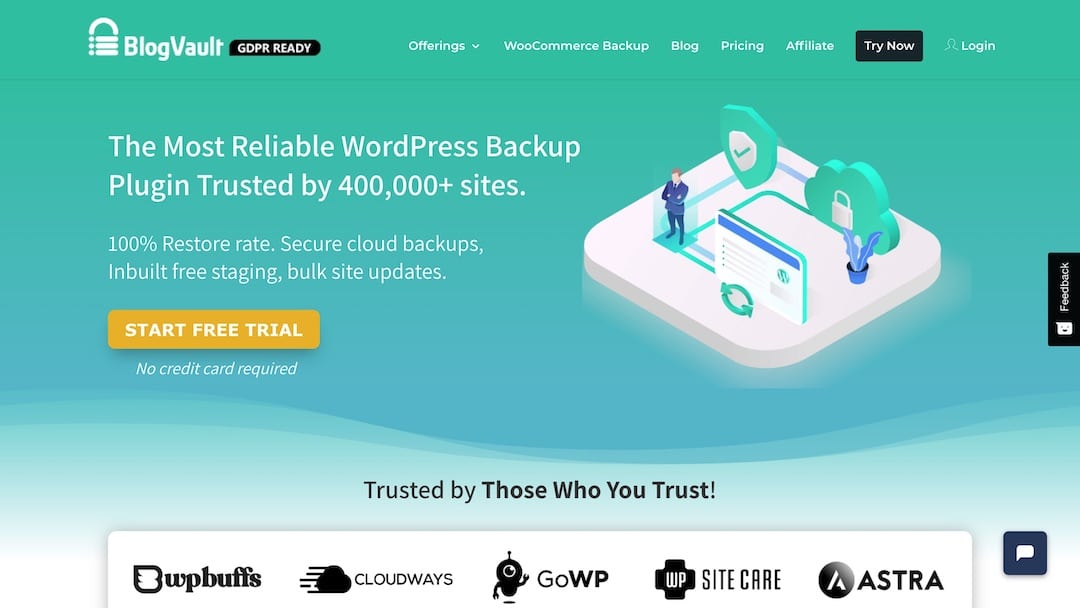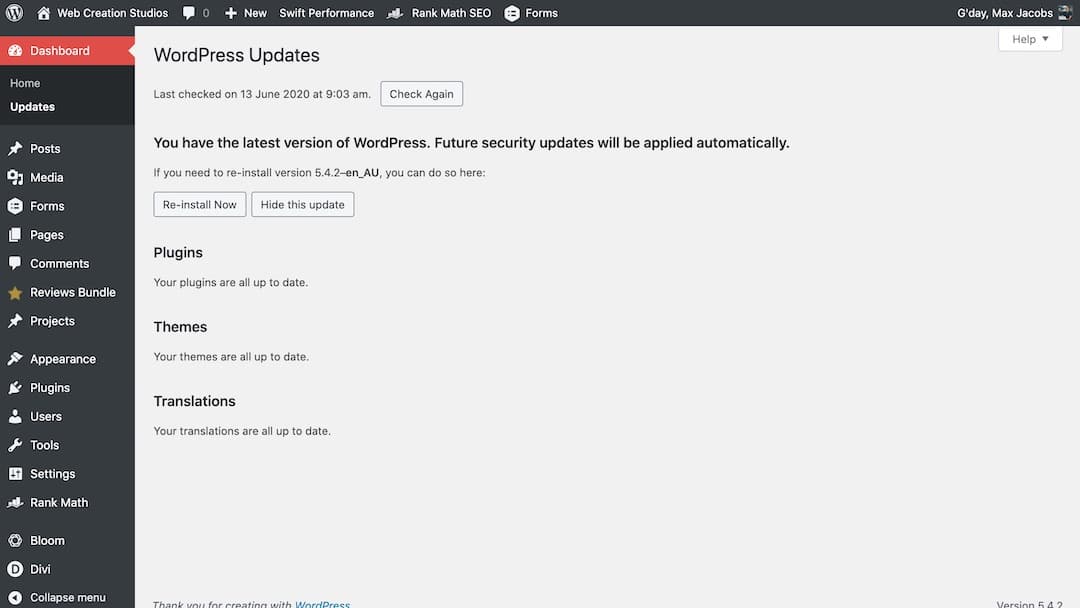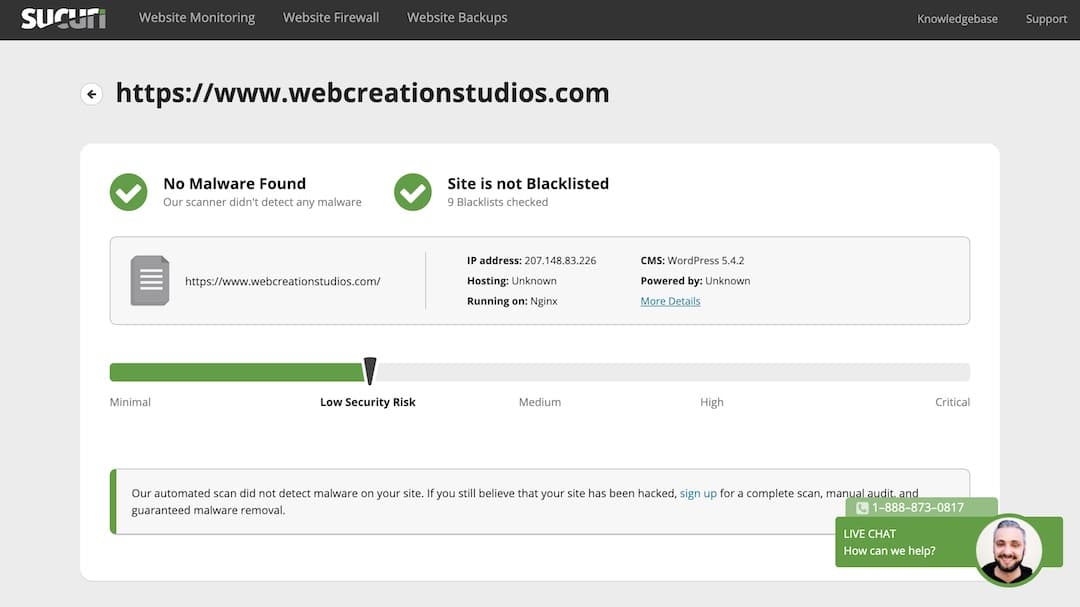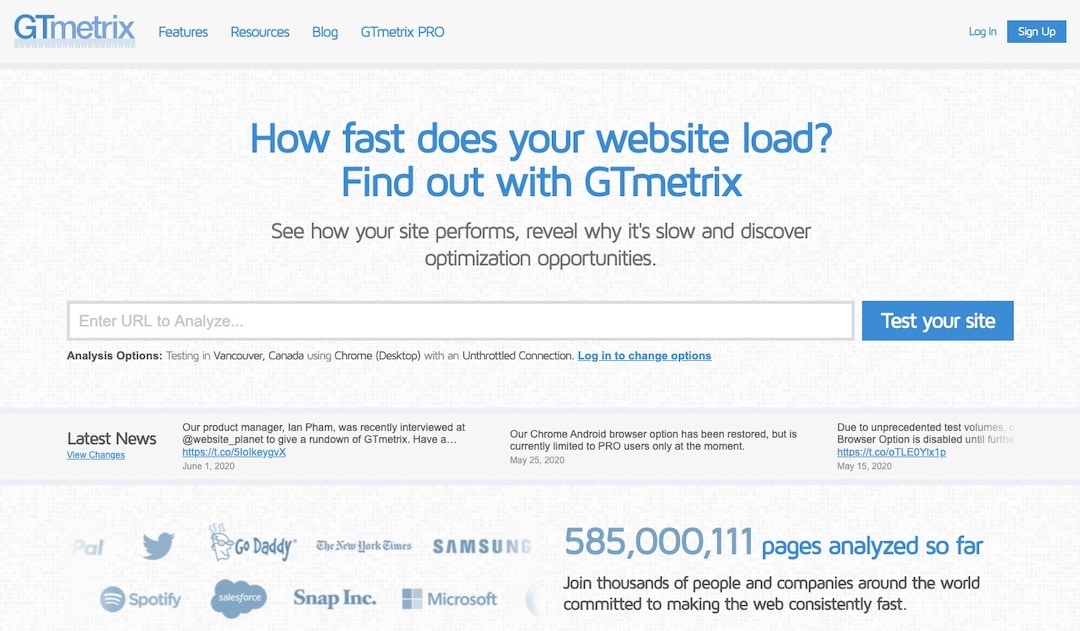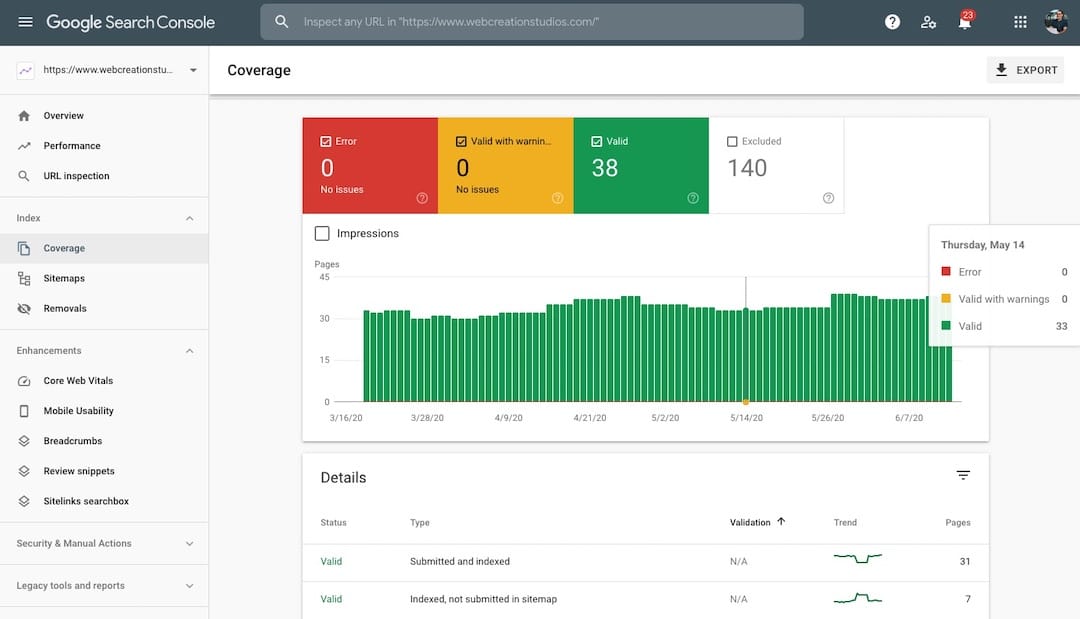How would you like a WordPress website that remains fast, secure and performs at its best all year round?
Unfortunately many business owners neglect their website maintenance. It’s not enough to build a new website and just leave it. Setting and forgetting your site is not an option, especially if you rely on it for business.
WordPress is an amazing platform because you can literally make your website do anything you want. It’s very powerful but with great power comes great responsibility.
In this article I’ll show you how to maintain a WordPress website so that your site is open for business 24/7/365.
Table of contents:
– What is Website Maintenance
– Why is Website Maintenance Important
– How to Maintain a WordPress Website
What is Website Maintenance?
WordPress website maintenance is the process of updating, securing and testing your website on a regular basis to keep it performing at its best.
Some websites like eCommerce stores need to be maintained on a daily basis while others like simple business websites can get away with maintenance on a monthly basis. But the more often you perform maintenance the better.
Why is Website Maintenance Important?
On average, ~30,000 websites are hacked into EVERY SINGLE DAY. Keeping your website secure is one of the most important reasons to maintain your website. Don’t become one of the statistics.
Taking a proactive approach to website maintenance is key. You could wait until your site is hacked into or breaks and then fix it then. But at what cost?
If your website was down for days, you would not generate leads or sales that you normally would.
Possible scenarios if you don’t maintain your website…
- your website goes down for an extended period of time
- extremely bad first impression for first-time visitors
- loss of leads
- loss of sales
- stolen data by hackers (including customer credit card details)
- injected malware
- high costs to fix your website
- slow website
- problematic website
- incompatible software
Hopefully the above list gives you some good reasons to proactively maintain your website.
How to Maintain a WordPress Website
1. Check Hosting Resource Usage
2. Take Daily Backups
3. Update Software
4. Scan for Malware and Security Threats
5. Test Website Speed
6. Fix Errors
7. Clean Database
8. Test Contact Forms
1. Check Hosting Resource Usage
This is a really simple check but important to ensure you always have enough server resources. Doing this check can also uncover server and website problems. For example, many shared hosting providers have low CPU limits so if you are always exceeding this, then it’s potentially time to upgrade to a better hosting provider.
Monitoring resource usage for a client’s site.
This is a closer look at CPU usage over the last 7 days.
2. Take Daily Backups
Before you perform website maintenance, it is absolutely critical to take a full website backup. One that you can restore if something goes wrong during website maintenance like a new plugin breaking your website due to incompatibility or by accident deleted something you shouldn’t have.
Most good hosting providers will allow you to take daily backups, restore backups and take backups on demand.
If your hosting provider doesn’t support backups, I’d suggest moving to one that does. It makes life soooo much easier. However, if you can’t be bothered doing this, then I’d suggest using BlogVault. This is easily the best backup plugin you can get. Trust me, I’ve tried quite a few!
BlogVault is the best backup plugin that I’ve tried.
3. Update Software
Updating your website software (aka WordPress, theme and plugins) is extremely easy to do. You just click a button. Keeping your WordPress version, theme and all plugins up to date keeps your website secure and running at its best.
When a software update is available, it usually means there is a security patch that is needed and/or improved functionality.
PRO TIPS:
– make sure the available update is compatible with all your other plugins and WordPress version (it will tell you within the ‘plugins’ section).
– ALWAYS take a full website backup before updating software.
– if possible, perform updates in a staging environment to ensure everything is working smoothly before pushing live.
WordPress Dashboard where you run software updates.
4. Scan for Malware and Security Threats
It’s not often that your website will get infected with malware but it’s still important to check. When websites get hacked, oftentimes the website owner is completely unaware.
Your website could be redirecting visitors to dodgy sites for ages before your realise. So it’s important to scan your site for malware and security threats on a regular basis. Monthly at the bare minimum!
I recommend using Sucuri SiteCheck to scan your website for free.
You could also use a security plugin like WordFence, which comes with an inbuilt security scan. Keep in mind this will slow your website down a bit.
PRO TIP:
– add a firewall to your .htaccess file. Go to PerishablePress and copy/paste their 6G Firewall into your .htaccess file.
– if you don’t know how to do the above, just integrate their BBQ plugin.
Security scan using Sucuri.
5. Test Website Speed
Have you ever visited a website that took forever to load? And then clicked away because you couldn’t be bothered waiting? I know I have.
If your website is slow, visitors are not going to stick around. People expect websites to load almost instantly.
Website speed is also a ranking factor in Google; for both desktop and mobile.
I recommend running speed tests using GT Metrix. Make sure to create a free account so you can use a testing server closest to your location.
For more tools, check out the best website speed test tools.
GT Metrix speed testing tool.
6. Fix Errors
Websites will eventually show errors in one way or another. Especially if your website is built using WordPress.
It’s quite easy to hope for the best and assume yours doesn’t have any errors but this could cost you.
Imagine if one of your website links was broken? Perhaps you changed it and forgot to add a 301 redirect from the old one to new one. The old one will still be indexed in Google, so everytime someone visits it they get taken to a 404 page. How would you know if this is happening?
Well, the best way to get started finding errors is by using the Google Search Console (GSC). GSC will monitor your website for you and let you know when errors show up.
Check out the GSC Coverage Report below that shows errors, warnings, valid pages and excluded pages. Make sure you integrate GSC so you can start monitoring your site for errors.
GSC is also great for tracking rankings in Google for specific keyword phrases.
Google Search Console coverage report.
7. Clean Database
Cleaning your WordPress database is important to reduce server resource usage and to keep your website performing at its best. The basics include removing post revisions and trashed posts.
I recommend using a free plugin called WP-Optimize. Just make sure to delete it when you are done.
8. Test Contact Forms
The very last thing you should be doing to maintain your WordPress website is testing contact forms.
This is especially important if you have updated software and/or if you use a caching plugin. Just fill out your contact form and make sure your email notifications are working.
Final Thoughts
Hopefully the above has helped you understand why website maintenance is important AND how to maintain a WordPress website.
I know there is a fair bit of work involved but it’s crucial to ensuring your website remains fast, secure and performing at its best.
Don’t be the business owner who neglects their website. If you are proactive in maintaining your website you will be rewarded.
Good luck!